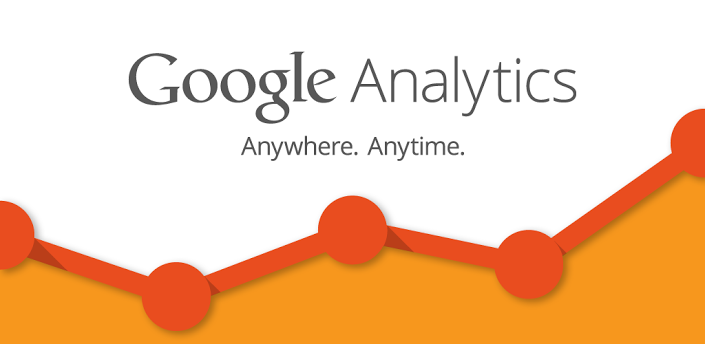Google Analytics Extractor – brought to you by Diamto
Are you looking for a way of extracting your Google Analytics Data out of Google servers and into your own database, well this is the application for you. Are you a developer and marketing suddenly wants a report that just cant be made with the Google Analytics website, well this is the application for you to. Do you want to display a Dashboard with your Google Analytics data some place in your company, well here is how you can get the data. Google Analytics Extractor is a simple yet powerful console application that quickly and simply gets your Google Analytics data. Data is output in comma separate format directly to the screen simply supply a normal output command to have it sent to a file. By creating a bat file to run multiple requests supplying an output file you can set this to as a scheduled task. See examples below.
Supported features
Commands
Examples
DownLoad
Donate
Command Description
–StartDate=
Start date for fetching Analytics data. Requests can specify a start date formatted asYYYY-MM-DD, or as a relative date (e.g., today, yesterday, or NdaysAgo where N is a positive integer).
–Enddate=
End date for fetching Analytics data. Request can specify an end date formatted asYYYY-MM-DD, or as a relative date (e.g., today, yesterday, or NdaysAgo where N is a positive integer).
–Metrics
A list of comma-separated metrics, such as ga:sessions,ga:bounces. Documentation help: Standard Dimension Reference Real-time Dimensions Reference
–profileid
The unique table ID of the form ga:XXXX, where XXXX is the Analytics view (profile) ID for which the query will retrieve the data.
–dimensions
A list of comma-separated dimensions for your Analytics data, such as ga:browser,ga:city. Documentation help: Standard Dimension Reference Real-time Dimensions Reference
–sort
A list of comma-separated dimensions and metrics indicating the sorting order and sorting direction for the returned data. The –sort command cannot be used with Real-time dimensions / metrics. Documentation help: Sort reference
–filters
Dimension or metric filters that restrict the data returned for your request. The –filters command cannot be used with Real-time dimensions / metrics. Documentation help: Filters reference
–segments
Segments the data returned for your request. The –segments command cannot be used with Real-time dimensions / metrics. Documentation help: Segment reference
–separator
The column separator is by default a comma, but by adding –separator= you can decide yourself what the system separates each column by.
\t = tab
, = comma
| = pipe
Examples
There are several tricks
Output to screen:
DiamtoGAget –profileid=123 –metrics=ga:sessions,ga:bounces –startdate=2014-01-01 –enddate=2014-01-01
send output to file
DiamtoGAget –profileid=123 –metrics=ga:sessions,ga:bounces –startdate=2014-01-01 –enddate=2014-01-01 > data.csv
filter
If what you are filter on has a space ex:New Visitor you need to add a + to join the words. See Example below
DiamtoGAget –profileid=123 –metrics=ga:sessions,ga:bounces –startdate=2014-01-01 –enddate=2014-01-01 –filters=ga:usertype=New+Visitor > data.csv
Donate
At this time I am not charging for this application but I do drink a lot of coffee, and I have a serous gadget addiction. So if you like the application and want to support further development feel free to buy me a cup of coffee.